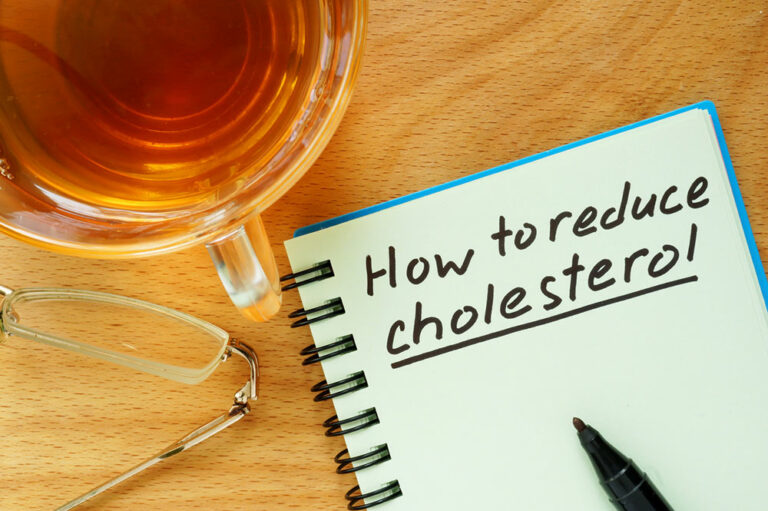11 Ways to Improve the Samsung Galaxy S23 User Experience
Smartphones help fulfill several daily responsibilities, from shopping to financial planning. The latest models have cutting-edge technologies that make life easier. Samsung’s Galaxy S23, released in February 2023, is among the most sought-after picks among such smartphones. But unfortunately, some users are not well-versed with the device’s features and hence fail to use it to its full potential. Here are some ways to improve one’s experience while using the Samsung Galaxy S23.
1. Customize the lock screen
While older Galaxy models also offer multiple lock-screen customization options, the Samsung Galaxy S23 raises the bar. One can customize almost every aspect of the lock screen, from the clock and widgets to the design of the notifications appearing here. For example, one can adjust the settings so widgets appear upon touching the clock. Users can also add exciting animations to the weather information that appears on the lock screen in this version of the Galaxy smartphone.
2. Check out the image clipping option
Clipping is yet another new addition to the Galaxy lineup. The Samsung Galaxy S23 allows users to clip out any element of an image and save it as a separate image or share it on social media. To access this feature, one must long-press an image and wait until they receive visual and haptic feedback that the image has been clipped. Now, the clipped part may be saved or shared as desired.
3. Leverage the unique Astro Hyperlapse feature
The Samsung Galaxy S23’s remarkable Astro Hyperlapse feature captures an entire night’s astral movements and encapsulates them into minutes. One may choose between four and ten-minute exposures based on the available lighting to derive a stunning, panoramic timelapse of stars’ movements. Individuals can select the Astro Hyperlapse by opening the device’s camera and going to its settings menu.
4. Change the location of the default screenshots folder
By default, Samsung saves screenshots in a folder within Google Photos, which can cause clutter and confusion. Fortunately, the Galaxy S23 allows users to change the location of this folder. One can now save screenshots in a pre-existing folder in another location or create a new folder. Changing the location of the screenshots folder ensures decluttering and helps segregate camera pictures from screenshots.
5. Enhance the UI’s vibrance with Material You
The Material You option allows users to change the color of the phone’s UI so that the different elements are color-coordinated. To try this, one must long-press the home screen, select “Wallpaper and style” from the home menu, and choose from the range of colors in the “Color Palette.”
6. Use Bixby Text Call to detect spam calls
Google’s latest smartphones have an exciting feature wherein Google Assistant speaks to callers to identify them. Inspired by this, Samsung has developed Bixby Text Call, where its smart assistant, Bixby, answers incoming calls to identify the caller and detect spam. It can also be used to attend to callers when one is busy and needs to provide a quick response. Samsung S23 users can use this feature to make life easier and safer.
7. Try the Object Eraser feature
All models of the S23, including the Samsung Galaxy S23 Plus and the Samsung Galaxy S23 Ultra, have Object Erase. This feature lets one remove or camouflage unnecessary props from a picture’s background. It is available in the Gallery app and may be accessed by selecting the three-dot icon on the Edit tab.
8. Enable Dolby Atmos
The Samsung Galaxy S23 has premium stereo speakers tuned by AKG. It also has Dolby Atmos, which one can enable by going to Settings > Sounds and Vibration > Sound Quality and Effects. Dolby Atmos can provide an unparalleled auditory experience while playing video games, watching movies, and listening to one’s favorite music.
9. Maximize the smartphone’s multitasking capabilities
The Samsung Galaxy S23 lets users access two apps simultaneously with the split-screen or pop-up view. While these features are also available in older models, dropping an app into the pop-up window mode has become easier. Users may enable this feature in the Advanced Features panel in Settings.
10. Check out the Dex Mode
This unique feature on the Samsung Galaxy S23 allows users to convert their phones into a computer system. Although the Dex Mode is available even in the earlier Samsung Galaxy versions, it has been highly upgraded in the S23 model. Samsung also offers a Samsung DeX guide for individuals interested in learning more about this feature.
11. Pause USB power delivery when needed
This feature is particularly handy when engaging in battery-draining activities, such as playing a video game or streaming videos. Pausing USB power delivery ensures the smartphone utilizes power directly from the charger instead of draining the battery. It helps prevent overheating during long and continuous phone usage. USB power delivery may be paused under the Game Launcher app’s Game Booster settings.